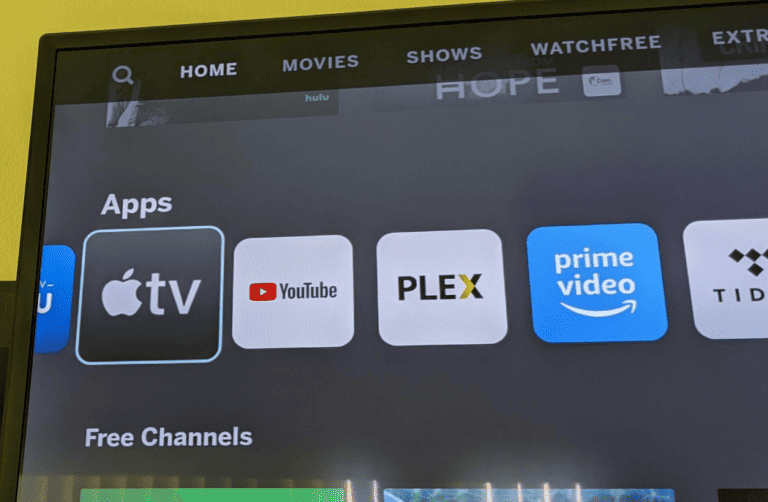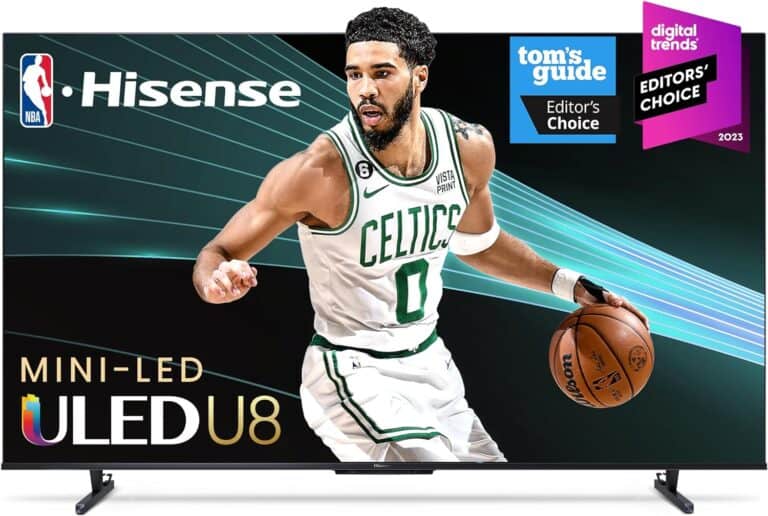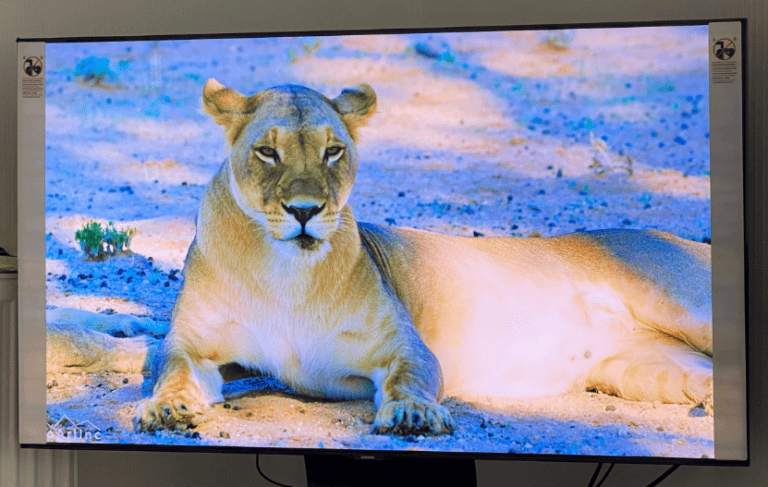Owners of Sony Bravia TVs may encounter a split screen issue, where the television screen displays two separate images side by side or one image overlays another. This problem can stem from a variety of causes, including glitches in software, incorrect settings, or complications with input sources or connecting cables. Diagnosing the issue is the first step toward finding a solution.
To address this problem, the user can perform a series of checks and adjustments. Starting with verifying cable connections and settings, the process may involve resetting the TV, updating the firmware, or other actions according to the problem’s nature. It is essential to follow methodical steps to solve the issue effectively and restore the television to its normal viewing experience.

Troubleshooting Your Bravia’s Split Screen Issue
Sometimes your Sony Bravia TV might display a split screen, ruining the viewing experience. Don’t worry – fixing this problem is often simple. Here’s what to do:
Check Your Source
The split screen might be due to a problem with the input source. Here’s what to do:
- Change the Input: Try switching to a different input source like a streaming device, game console, or DVD player. If the split screen disappears, the issue likely lies with the original source device.
- Check Your Cables: Ensure all input cables, especially the HDMI cable, are secure at both ends. Try swapping out cables if the split screen remains on different sources.
Turn Off Picture-in-Picture Mode (PIP) or Similar Features
Your TV may have picture-in-picture (PIP) or a similar feature activated. Here’s how to find and disable it:
- Find the Setting: Navigate to your Bravia TV’s settings menu. Look for settings named like “PIP,” “Dual Picture,” or “Twin Picture.”
- Turn It Off: Disable any such features that are turned on.
Perform a Soft Reset
Soft resets clear temporary data and can fix glitches. This is done in the following way:
- Power Off: Unplug your TV from the power outlet.
- Wait: Wait at least 30 seconds.
- Power On: Plug your TV back in.
Update Your TV’s Software
Ensure your Sony Bravia has the latest software. Outdated firmware can cause performance issues. Here’s how to update:
- Check for Updates: Go to your TV’s settings and look for “Software Update” or similar options.
- Install Updates: Download and install any available updates.
Contact Sony Support
If nothing resolves the issue, contact Sony Support. Here’s how to find help:
| Source | Contact Information |
|---|---|
| Sony Support Website | https://www.sony.com/electronics/support |
| Sony Support Phone Number | 1-800-222-7669 |
Key Takeaways
- Sony Bravia TVs may display a split screen due to several causes.
- Troubleshooting involves checking connections, settings, and performing updates.
- Methodical steps are key to resolving the split screen issue effectively.
Understanding the Sony Bravia Split Screen Issue
The split screen function in Bravia TVs often becomes an issue when it activates unintentionally. We’ll inspect common symptoms and causes.
Identifying the Symptom
Split screen on a Bravia TV means the screen shows two different channels or inputs at the same time. This mode is called Twin Picture. It can be a useful feature. But, it becomes a problem if it happens without the user’s intent. Users might see half of their screen displaying one content while the other half displays something different.
Common Causes of Split Screen Problems
Several factors can cause Bravia TVs to display this dual-screen issue. Accidental settings changes are common. They can make the TV enter Twin Picture mode. Hardware malfunctions or software glitches can also trigger this issue. These might occur after updates or due to internal errors.
Troubleshooting the Split Screen Issue
Addressing a split screen issue on a Sony Bravia TV involves a methodical approach. It starts with basic checks and progresses to more in-depth solutions as needed. The following steps guide users through resolving these visual problems.
Basic Troubleshooting Steps
First, ensure all cables connected to the TV are secure. Check HDMI sources for proper function. Look at the audio and video output from connected devices. If the issue persists, the next steps can help narrow down the cause.
Performing a Soft Reset
A soft reset may resolve the split screen issue without affecting settings. Hold the power button on the TV or remote for a few seconds until the TV restarts. This can often clear temporary glitches.
Checking for Software Updates
Outdated software can cause display issues. Use the Sony TV menu to navigate to the settings. From there, go to the section for software updates. If any are available, follow the prompts to install them and restart the TV.
Advanced Troubleshooting Techniques
For persistent issues, visit the Sony support website for more detailed information. There, users can find device-specific guidance and support. If necessary, factory reset the TV as a last resort, but be aware this will erase all customized settings.
This section provides clear steps for viewers to follow in resolving the split screen problem on their Sony Bravia TV. These recommendations come from both Sony’s official support advice and troubleshooting commonalities observed over time.
Frequently Asked Questions
Navigating screen issues on a Sony Bravia TV can be confusing. Here are some specific instructions to help you resolve common problems.
How can I disable the split screen feature on my Sony Bravia television?
To disable the split screen feature, press the ‘ACTION MENU’ button on your remote. Then select ‘Twin Picture’ and turn it off.
What steps should I take to resolve a split screen issue resulting in a black screen on my Sony Bravia TV?
A black screen in a split screen mode may be resolved by performing a soft reset. Press and hold the power button on the remote for five seconds until the TV restarts.
Is there a way to fix a vertically split screen on a Sony Bravia?
Yes. Check the picture settings and ensure no special screen mode is activated inadvertently. If the issue remains, reset the TV to its factory settings.
Why is there a double image displaying on my Sony Bravia TV and how can I correct it?
A double image might be due to a signal issue. Make sure all HDMI cables are securely connected. If the problem persists, reset your TV’s settings.
What are the general troubleshooting methods for screen problems on a Sony Bravia TV?
General troubleshooting includes checking cable connections, performing a soft reset, and adjusting the picture settings. Consult your TV manual for specific instructions.
How do I adjust the picture-in-picture settings on my Sony Bravia television?
Access the ‘ACTION MENU’ on your remote, select ‘Twin Picture’, and make your adjustments there. You can change the size and position of the smaller screen or switch the sound between pictures.