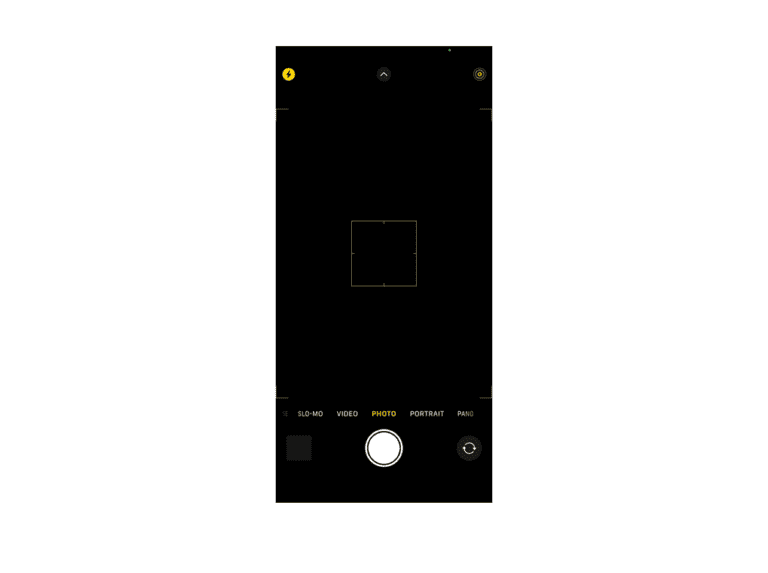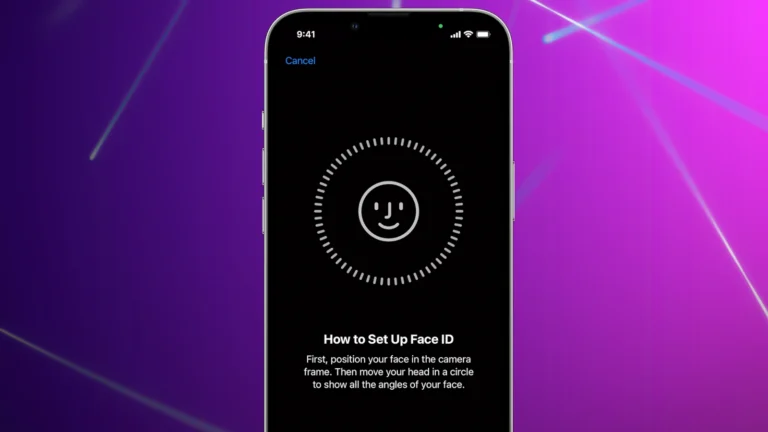When an iPhone 8 home button starts buzzing, it can be a source of annoyance and concern for users. This issue might crop up due to various reasons ranging from software glitches to hardware malfunctions. To get to the root of the problem, users should start with basic troubleshooting steps such as restarting their iPhone to see if this resolves the buzzing. If a simple restart doesn’t do the trick, there may be settings or hardware issues that need closer inspection.
The home button is a critical component for navigation on the iPhone 8, and when it isn’t working correctly, it can significantly hinder the user experience. Beyond basic troubleshooting, turning off haptic feedback might provide a temporary fix, but if the problem persists, it could indicate a more significant fault with the home button. For those comfortable with more advanced solutions, taking measures into your own hands, such as replacing the home button, is an option, though this will likely disable the Touch ID function. It’s essential to handle such repairs carefully to avoid any further damage to the device.

Troubleshooting a Buzzy iPhone 8 Home Button
The iPhone 8’s physical Home button is a beloved feature, but it can develop an obnoxious buzzing or rattling sound over time. This can be distracting and frustrating. Luckily, there are several solutions you can try before resorting to a costly repair.
Potential Causes
- Loose Components: The button or its surrounding components might be loose, causing rattling and buzzing.
- Software Glitches: Software issues sometimes result in unusual behavior, including buzzing sensations.
- Dirt or Debris: Accumulation of grime can interfere with the Home button’s mechanism, causing a buzzing noise.
DIY Fixes to Try
- Restart: A basic restart often solves temporary software problems. Hold down the power button until the “slide to power off” prompt appears, then power off your device. After a few seconds, power it back on.
- Clean with Care: Use isopropyl alcohol on a cotton swab to gently clean around the Home button. Avoid getting liquid in the opening.
- Adjust Intensity: Go to Settings -> General -> Home Button. Choose a lower vibration intensity setting to see if this reduces the buzzing.
- Calibration: Open a stock Apple app and hold the power button. When “slide to power off” appears, hold the Home button until the app closes.
- Reset Settings: Go to Settings -> General -> Transfer or Reset iPhone -> Reset -> Reset All Settings. This won’t delete your data but will restore default settings.
When to Seek Professional Help
If the buzzing persists after trying the above methods, there may be internal hardware issues that require specialized attention. Take your iPhone 8 to a certified Apple repair shop or technician.
Table: Troubleshooting Guide
| Problem | Solution |
|---|---|
| Software Issues | Restart your device, adjust vibration intensity, calibrate the Home button |
| Dirt and Debris | Carefully clean the Home button with isopropyl alcohol |
| Loose Internal Parts | Seek professional repair from an Apple-certified technician |
Key Takeaways
- Restarting the iPhone can sometimes fix a buzzing home button.
- Turning off haptic feedback can be a temporary solution to buzzing.
- A home button replacement may fix buzzing but will disable Touch ID.
Diagnosing the Issue
Identifying the cause of a buzzing home button on an iPhone 8 is essential in determining the best fix. This section offers a deeper look into the home button’s mechanics, the common reasons for buzzing, and the steps one should take to assess the problem accurately.
Understanding the Home Button Mechanism
The iPhone 8 features a solid-state home button that uses haptic feedback to simulate a click. This design contrasts with the physical buttons of earlier iPhone models like the iPhone 7. The buzzing could indicate a hardware problem with this haptic system.
Common Causes of Buzzing
Buzzing from the home button usually stems from software glitches or wear and tear. Models such as the iPhone 8 and iPhone 8+, which use the haptic system, can suffer from such issues due to settings within iOS or physical damage.
Preliminary Checks
Simple checks can often resolve or pinpoint the issue. Persons should restart their device to see if the problem persists. If a restart doesn’t help, they could explore settings related to touch feedback. The model’s iOS version may have bearing on these settings. It’s important to verify if the issue affects Touch ID functionality or if features like AssistiveTouch may serve as temporary solutions.
Troubleshooting and Repair
When an iPhone 8’s home button starts buzzing, solutions range from quick software fixes to more in-depth hardware repairs. Below are steps to diagnose and remedy the issue.
Software-Based Solutions
Restart the Device: A first step is to restart the iPhone. Hold down the power button, slide to power off, and then turn it back on after a minute. This can often resolve minor glitches.
Update the Firmware: Make sure the iPhone’s operating system is up-to-date. New updates can fix bugs that may be causing the home button to vibrate.
Reset Settings: If updates don’t help, try resetting all settings on the iPhone which won’t erase personal data but reinstates default settings. Go to Settings > General > Transfer or Reset iPhone > Reset All Settings.
AssistiveTouch: Turning on AssistiveTouch creates an on-screen home button. This is found under Settings > Accessibility > Touch > AssistiveTouch.
Hardware-Based Solutions
Clean the Home Button: Sometimes, debris in the home button can cause buzzing. Gently clean around the button with a soft cloth lightly dampened with isopropyl alcohol.
Inspect the Charging Port: Dust in the charging port can lead to hardware issues. Look at the port and gently remove any lint or dust using a toothpick.
Professional Repair Services
Apple Support: Contact Apple Support for guidance. They can help diagnose the problem and provide next steps.
Apple Store or Genius Bar: For hardware issues, visit an Apple Store or the Genius Bar. They have the tools and expertise to perform repairs.
Check the Warranty: Before any repairs, check if your device is still under warranty. If it is, repairs might be covered.
Authorized Service Providers: If you prefer not to visit an Apple Store, certified third-party repair shops can also help. They use genuine Apple parts and have certified technicians.
Frequently Asked Questions
In this section, you will find straight-to-the-point answers to common concerns about the iPhone 8 Home button issues.
What steps can I follow to resolve an unusual vibration in the iPhone 8’s home button?
First, restart your iPhone as this simple step can fix temporary glitches. If the buzzing continues, check for any debris or dirt that might be trapped around the Home button and clean it carefully.
How can I disable the vibration on the iPhone 8 home button when it is pressed?
Go to Settings, then General, and access the Home Button settings. Here you can adjust the Home button feedback and choose a setting that does not trigger a vibration.
What could be the reason behind an iPhone 8 home button producing strange noises?
Reasons can range from minor software hiccups to hardware issues with the button’s mechanism. A software restart can clear glitches, but persistent noises may require a professional inspection.
Is there a method to fix a non-vibrating home button on an iPhone 7 or 8?
If a Home button is not vibrating, it could be due to settings or a system issue. Check the settings first, and if there is no change, perform a force restart. If the problem persists, seek technical support.
Are there any troubleshooting techniques for an iPhone SE home button that is emitting odd sounds?
Just like with the iPhone 8, restart the device to eliminate any temporary software issues. If the Home button on your iPhone SE still makes odd sounds after a restart, it might need professional servicing.
How can one rectify a malfunctioning home button on an iPhone 8?
Troubleshooting a malfunctioning Home button involves restarting your iPhone and cleaning around the button area. If these steps don’t work, consider resetting your device’s settings or consulting with a professional repair service.